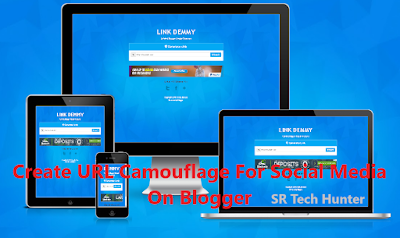Lots of people ask how to create a URL shortener website using blogger for free?
Benefits of Using Blogger URL Camouflage
- Shareable on Social While URL Shorteners Aren't Allowed
- Fast Loading, Customizable
- Responsive, User-Friendly
- Ads in the Post Are Entered as You Wish
- Random Generate Link
- Full Page Script or Auto Safelink With Random Posts When Refreshed
- Adverts in the Sidebar and left
- Adverts on the Front Page Up and Down
So why use other's URL shortener when you can have your own? Download the theme and start your own URL camouflager now.
Installation
Note: Before using this template, you should back up the older template/theme first
- Visit Blogger Dashboard
- Select Themes from the Sidebar
- Then Click Edit HTML Button
- Then Paste All the Codes From the Downloaded File in Theme Editor
- Then Click on Save Theme Button
- Now Chose All Posts from Sidebar and Click New Post Button
- Then Create an Interesting Post, Put Ads in Post.
- Then Put the Codes After 3-4 Lines inside the Post.
- Now Put These Code 5-6 Lines before End of Article
- Don't Forget to Replace <!-- Ad Space --> with Your Ad Codes
<div id="timer"></div> <div class="text-center"> <button id='getlink' class='btn bt-success hidden' disabled=''>Get Link</button> <!-- Ad Space --> </div>
<div class="text-center"> <button id='gotolink' class='btn bt-success hidden' disabled=''>Go to Link</button> <div style='margin:auto;display:inline-block'> <!-- Ad Space --> </div> </div>
Tip: If You Want to Show Different Post When Refreshed, Then Make 2 or More Post Using the Method
Show Random Post on Refresh
- Go to Dashboard, Then Chose Theme
- Click on Edit HTML Button
- Copy and Paste These Codes before </body>
- Change 6305273983088860502 With Your Blog ID
- Click on Save Theme Button
<script type="text/javascript">
var setting = {
pengecualianstatus : true,
pengecualian : "google.com,twitter.com,javascript:;,mailto:",
hanyauntukstatus : false,
hanyauntuk : "githubusercontent.com", //use ::withpath for autolink specific path exampe.com/download/::withpath
path : "#?o="
};
</script>
<script type="text/javascript" src='https://cdn.statically.io/gh/riedayme/bloggercode/master/js/autoreplacebyfeednew.js'></script>
<script src="https://www.blogger.com/feeds/6305273983088860502/posts/default?alt=json-in-script&max-results=13&callback=showurl"></script>
Inserting Ads
You can put ads as much as you want, but there's already reserved ad space. Make sure you changed the visibility.- Top Homepage Ads (Recommended Size 468x600 or 728x90)
- Bottom Homepage Ads (Recommended Size 468x60 or 728x90)
- Left Post Ads (Recommended Size 160x600)
- Right Post Ads (Recommended Size 160x600)
- Ad Space (Ads in Post, Recommended Size 300x250, 250x250, 320x60 or Any Adaptive Size)
Customization
- Find timerSeconds: 30, Replace 30 With Waiting Time. (i.e: 15 for 15 Seconds)